Mailjet
Configure your Vault connection
To configure a Vault connection for your Mailjet actions, you will need an API key and a Secret key:
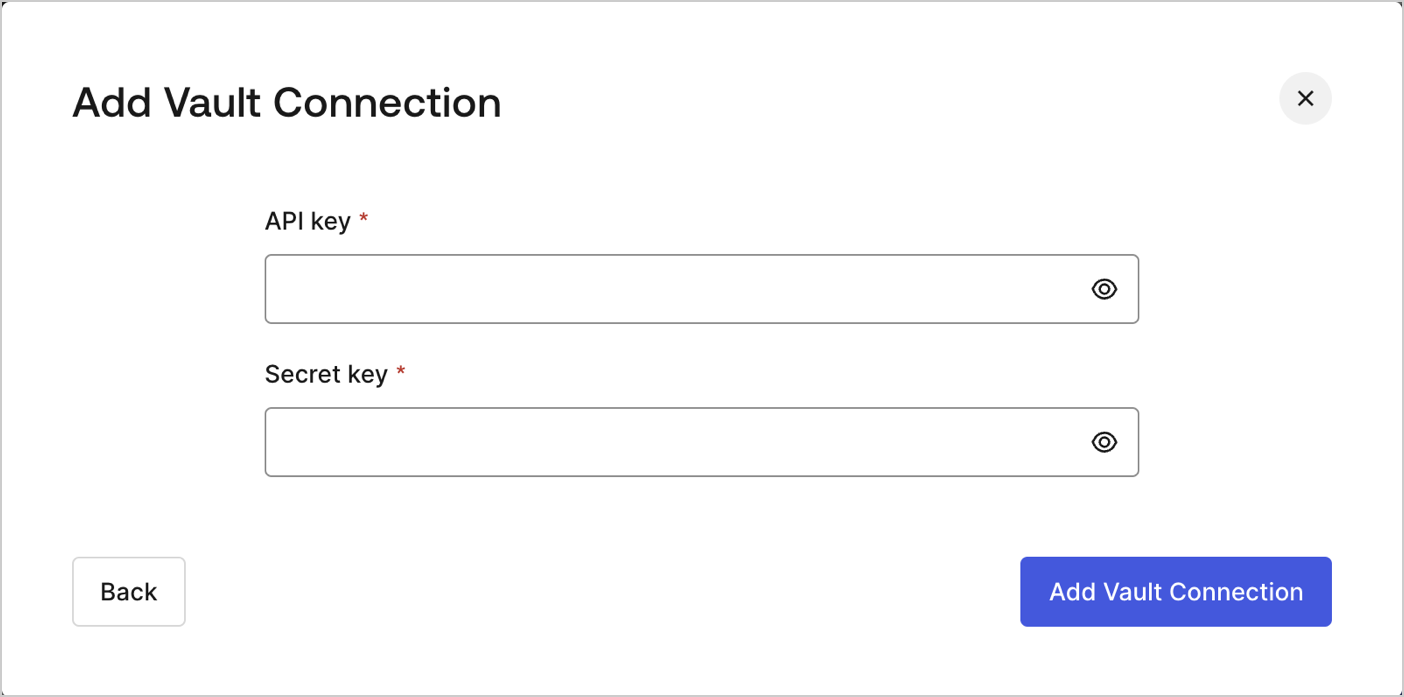
They can be found at Mailjet dashboard's Account page under the API keys.
Send email
Send an email using Mailjet as the email provider.
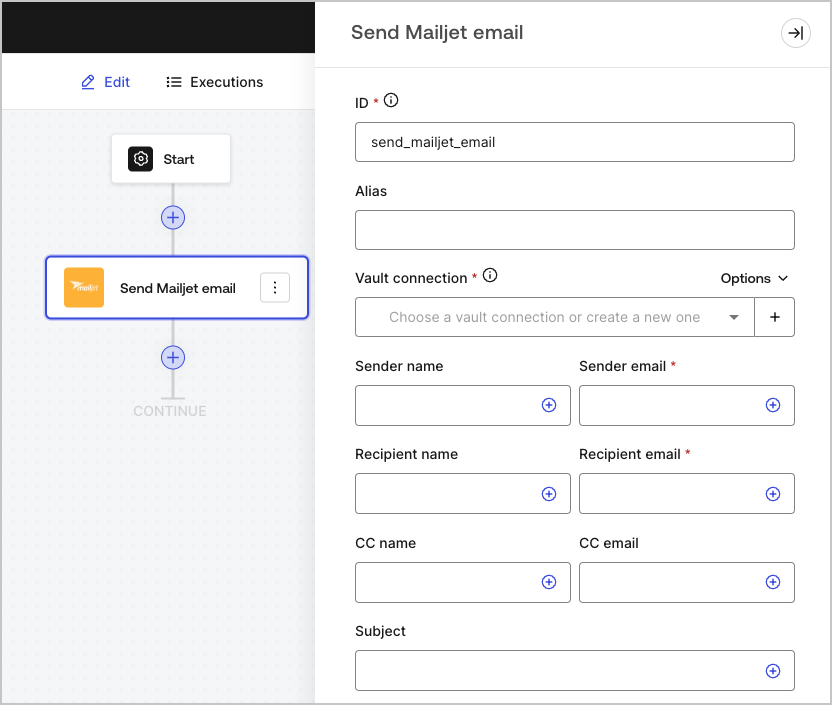
Input settings
| Parameter | Description |
|---|---|
| Sender name | The sender's name |
| Sender email (required) | The sender's email |
| Recipient name | The recipient's name |
| Recipient email (required) | The recipient's email |
| CC name | The CC name |
| CC email | The CC email |
| Subject | The email subject |
| Email type | Send email with HTML content or using a saved template (optional) |
| Message (required) | Email message in HTML format or a template (optional). |
| Template ID (optional) | If using a template, its ID can be found at Mailjet's dashboard . |
| Custom variables (optional) | Add custom variables to be inserted in your template. |
| Track email activity | Check box to track email activity. |
Output settings
You can find the expected response and status codes at Mailjet's documentation.